Drivers
This section allows to add drivers and assign them to object. Drivers section purpose is to identify and collect information about person who was using object. Driver information can be seen in object details panel (note: object details panel only appears if Objects, Events or History tab is selected in left panel.). Driver name is available in reports.
Object drivers can be configured to get information about object driver changes. Example: if driver John is using vehicle and after some time he is changed by another driver who’s name is Tom, these changes can be sent to system (GPS device must be configured with iButton or RFID device).
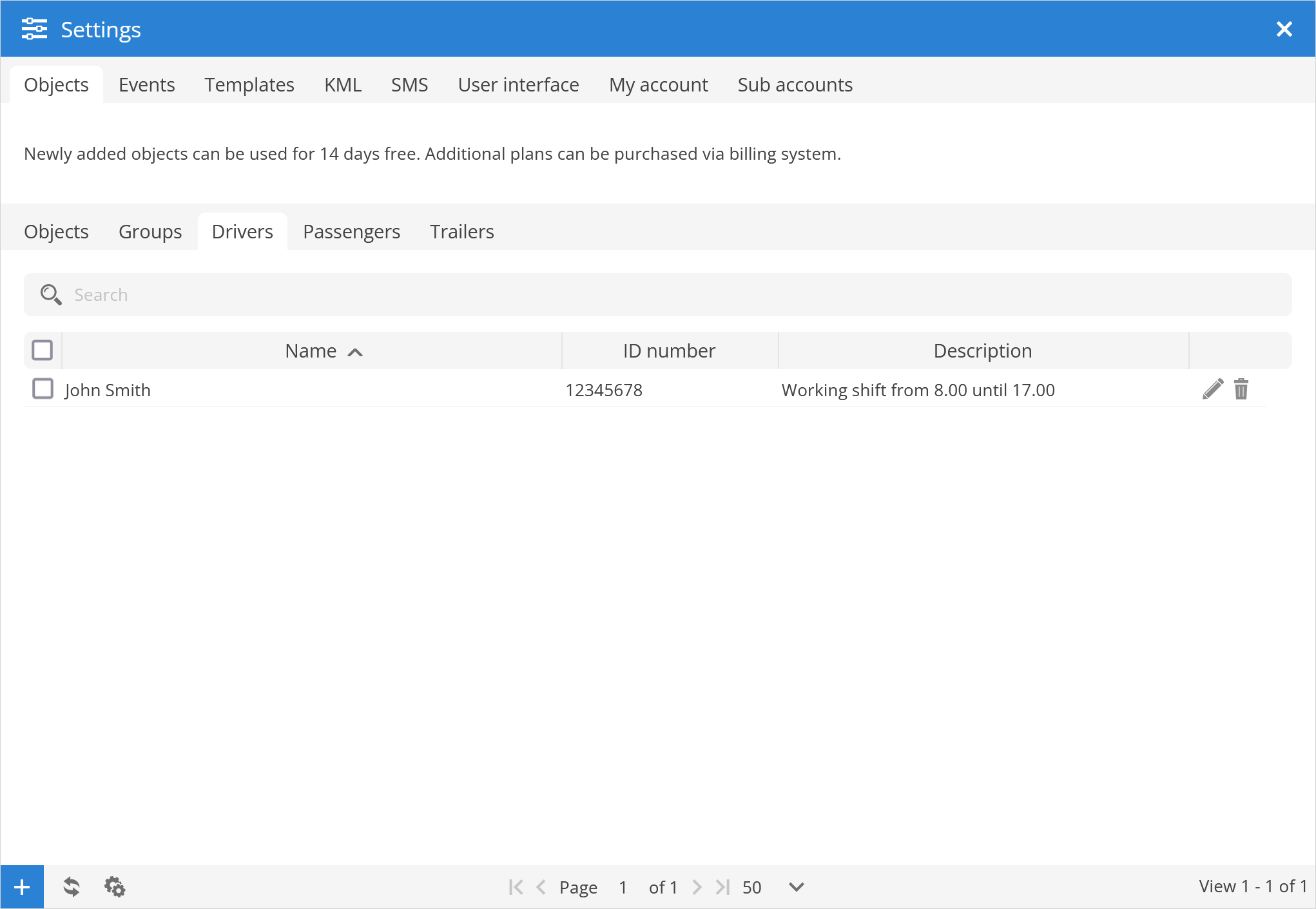
Search - allows to find driver record by the name.
Name - name of the driver.
ID number - drivers ID number.
Description - short description of the driver record.
Object driver properties
After clicking on button, Object driver properties window will appear which allows to create new driver record.
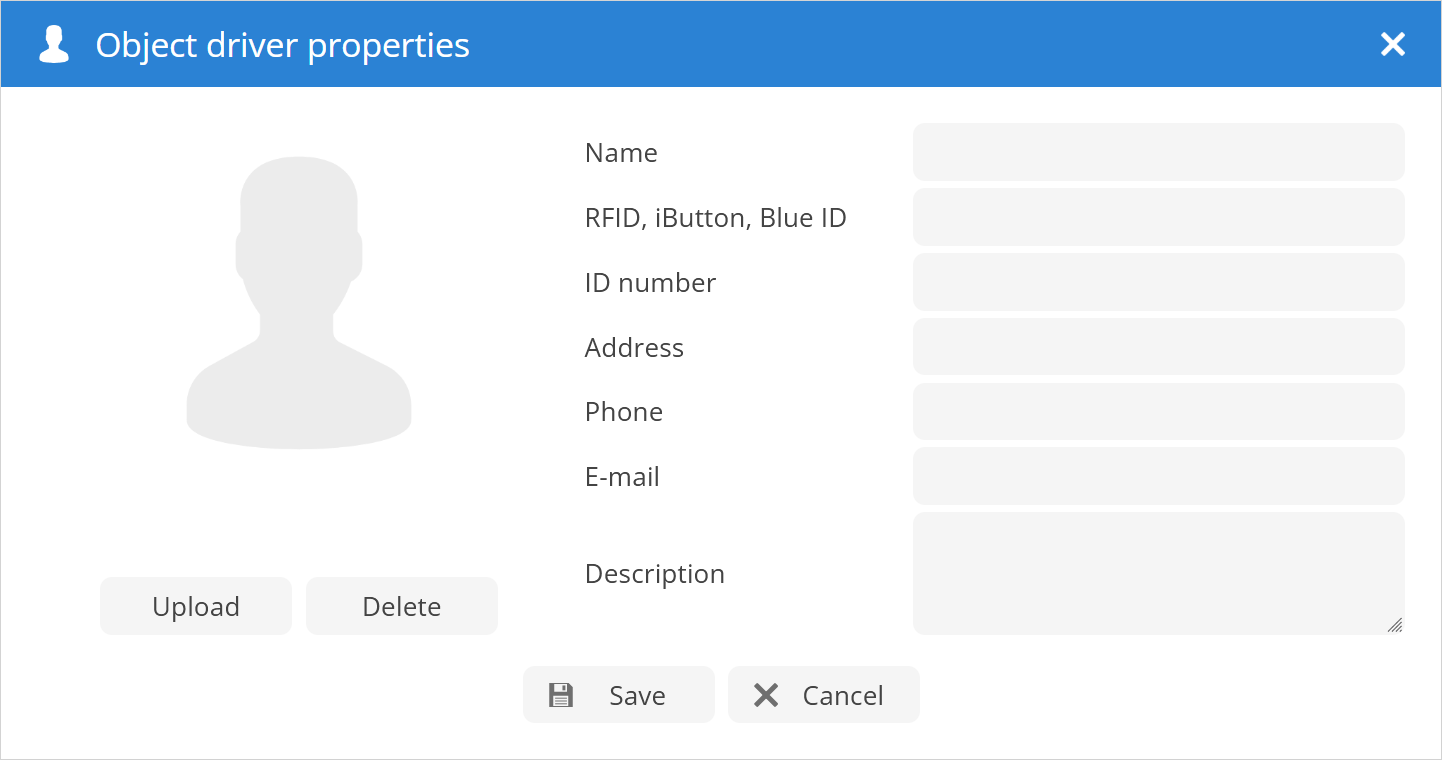
Name - enter new driver name.
RFID, iButton, Blue ID - enter RFID, iButton or Blue ID codes, this is required for Auto assign drivers.
ID number - drivers ID number.
Address - drivers address.
Phone - drivers phone number.
E-mail - drivers e-mail.
Description - short description of the drivers record.
Upload - add picture of driver to driver's record.
Delete - remove picture of driver from driver's record.